Upload your emote and get all 3 required sizes instantly
Upload Your Emote
Drag & drop or click to select • PNG, JPG, GIF, WebP
Design custom emotes that match your brand and engage your community. No design skills required - our AI-powered tool creates professional emotes in minutes.
Start Creating Free Emotes


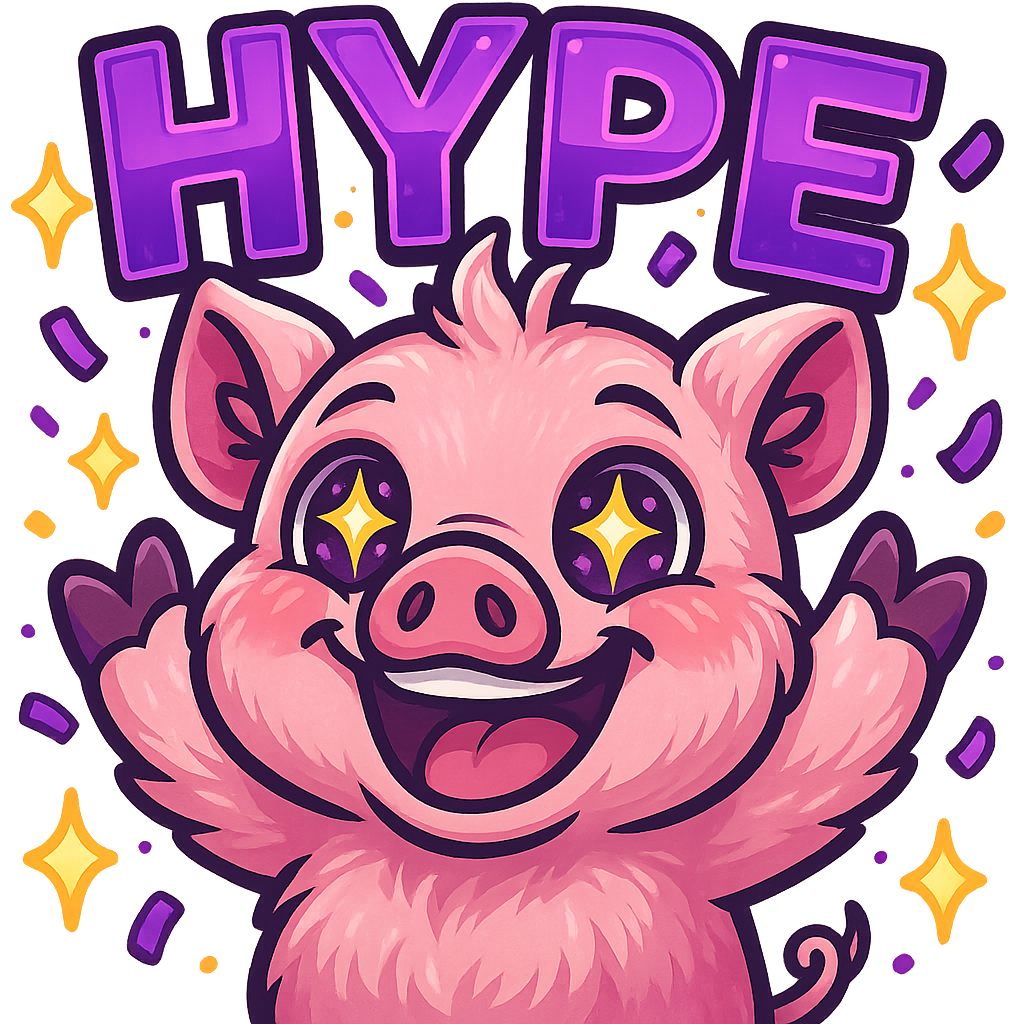
Primary chat display size, most important for readability. This is the size that appears in Twitch chat messages and must be crystal clear.


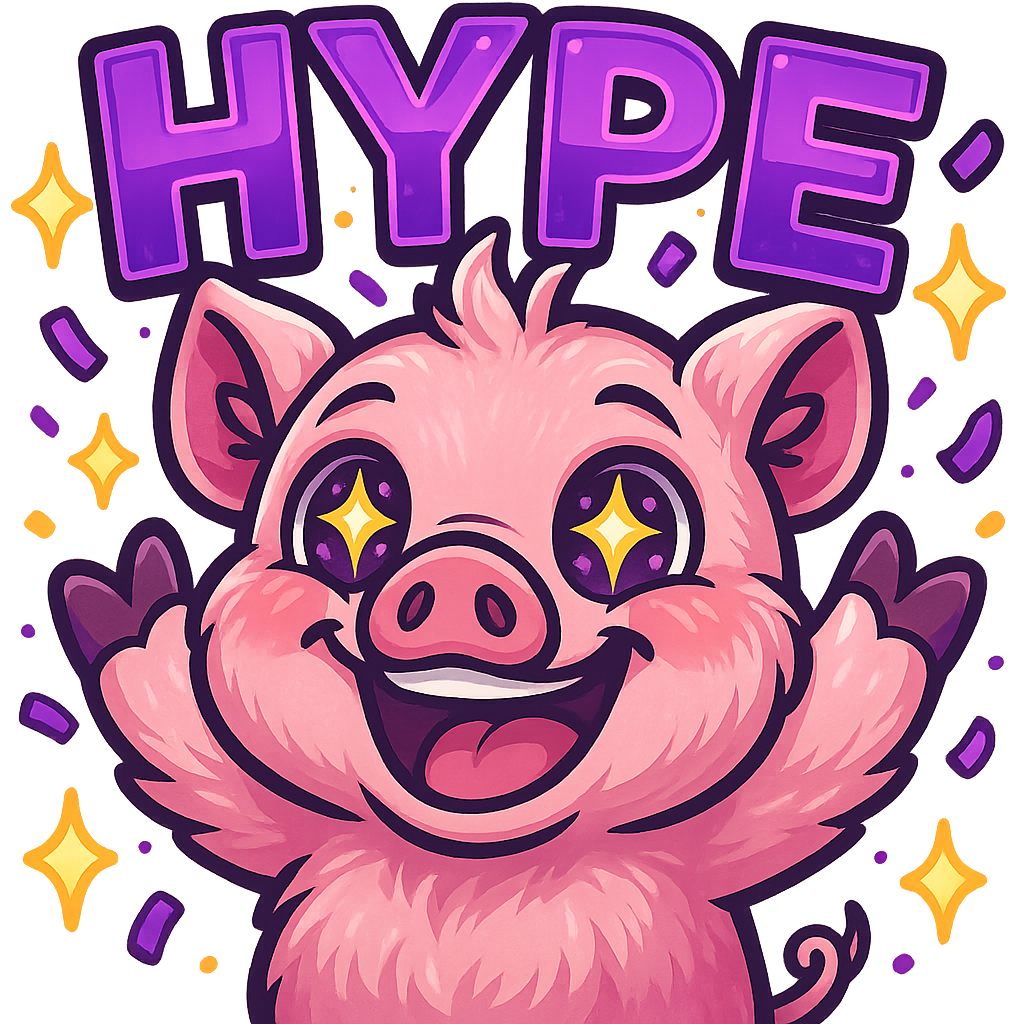
Retina/high-DPI display version, exactly 2x scaling of 28px. Used on high-resolution displays and must be sharp.


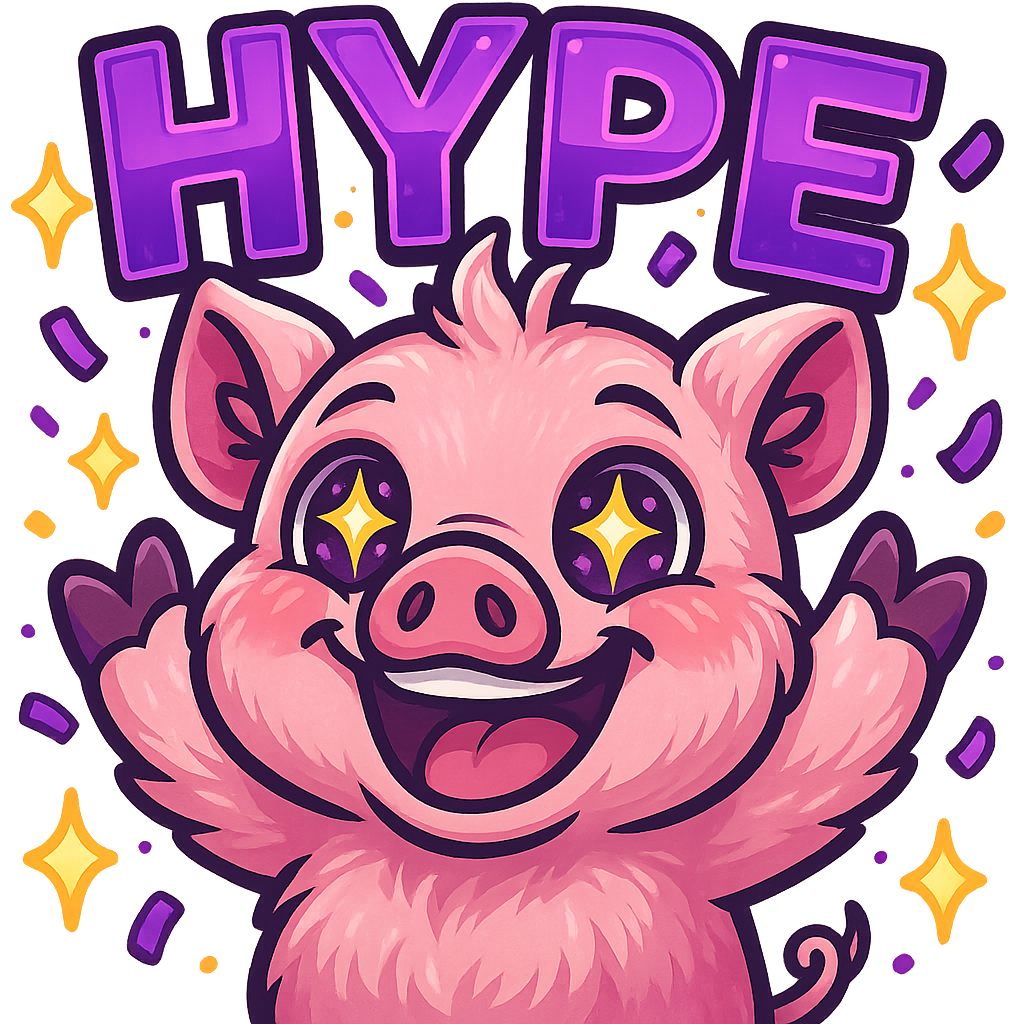
Large display size for emote picker and overlays. Can include more detail and refinement while staying recognizable.
Twitch's display system automatically chooses the appropriate size based on the user's screen resolution and device type. The 28x28 serves mobile and standard displays, while 56x56 handles high-DPI screens.
Different devices and screen sizes require different emote sizes for optimal readability. Mobile users need smaller, clearer emotes, while desktop users with large monitors can handle more detail.
Follow this comprehensive guide to upload your emotes to Twitch Creator Dashboard and get them approved quickly.
Access your Creator Dashboard and locate the Emotes section to begin the upload process.
Go to twitch.tv → Creator Dashboard → Preferences → Emotes. This is where you'll manage all your channel emotes.
Select the appropriate emote type based on your channel goals and subscriber requirements.
Twitch offers different emote types: Subscriber emotes (for subscribers), Follower emotes (for followers), and Bits emotes (unlocked with channel points).
Upload your 28x28, 56x56, and 112x112 pixel emote files to Twitch's servers.
Twitch requires all three sizes for proper display across different devices and screen resolutions.
Create a unique emote code and optional description for your emote.
The emote code is what users will type in chat (e.g., 'Kappa' or 'PogChamp'). Make it memorable and relevant to your brand.
Submit your emote for Twitch's review process and wait for approval.
Twitch reviews all emote submissions for compliance with their community guidelines and technical requirements.
The 28x28 size is the most important because it's displayed in Twitch chat messages where users spend the most time interacting with emotes. A blurry or unclear 28x28 emote will make your brand look unprofessional.
Lines thinner than 1-2 pixels will disappear
Text must be large and bold to remain readable
Bold colors and clear silhouettes work best
Master these design principles to create emotes that look professional across all three required sizes.
Use bold colors and clear contrast to ensure your emotes remain visible against Twitch's dark chat background and various lighting conditions.
Create clean, simple shapes that maintain their recognizability even at the smallest 28x28 size. Avoid complex details that will be lost.
If your emote includes text, use thick, bold fonts that remain readable at 28x28 pixels. Avoid thin or decorative fonts.
Stick to 3-5 colors maximum to keep file sizes small while maintaining visual impact and brand consistency.
Design with pixel-perfect precision, ensuring all elements align properly at each of the three required sizes.
Always preview your emote at all three sizes during design to ensure it looks good and remains recognizable everywhere.
Complete step-by-step guide to professional emote design
PNG format supports transparency, which is essential for emotes to blend seamlessly with Twitch's chat background and dark theme.
The alpha channel stores transparency information, allowing your emote to have smooth edges and blend naturally with any background.
Twitch's 25KB limit ensures fast loading times across all devices and internet connections, especially important for mobile users.
Total limit: 75KB maximum (25KB × 3 sizes)
Your emote file exceeds Twitch's 25KB limit per size, causing automatic rejection.
Compress your image using tools like TinyPNG or ImageOptim. Reduce color palette, optimize transparency, and use efficient PNG compression.
Your emote doesn't match the exact pixel requirements (28x28, 56x56, or 112x112).
Use our resizer tool above to ensure exact dimensions, or resize manually using image editing software with pixel-perfect precision.
Your 28x28 emote appears blurry or pixelated when viewed in Twitch chat.
Redesign with bolder lines, higher contrast, and simpler shapes. The 28x28 size needs to be designed specifically for that resolution.
Your emote violates Twitch's community guidelines or contains inappropriate content.
Review Twitch's emote guidelines and modify your design to comply. Common issues include copyrighted characters, offensive content, or excessive violence.